This section of the User Guide is still undergoing updates. Thanks for your patience!
Getting Started with Booking Details
Access Booking Details: Begin by navigating to the Booking Details section in TourTools. This area is central to managing fundraising payments.
Fundraising to a Passenger Booking
![]()
Adding Fundraising Payment to a Passenger Booking
- Choose a Passenger Booking (Reservation type: PAX)
- Navigate to the Payments/Refunds Tab, click on it. Scroll down to ‘Payments’ and choose ‘Alternatives’
- A ‘Payment Entry’ box will show up, fill in the Type of payment (Cash, check etc..), Check number, fund description and choose the recipient (who is to benefit from these funds). Make sure to check the box labeled Fundraising? found in the bottom left corner of the screen. Once all filled out, click ‘Post’
Now the Payment Entry will show under ‘Fundraising Payments- Individual’
Each entry denoted with its amount, how much is remaining from it to further distribute and the passenger who is to benefit from those funds.
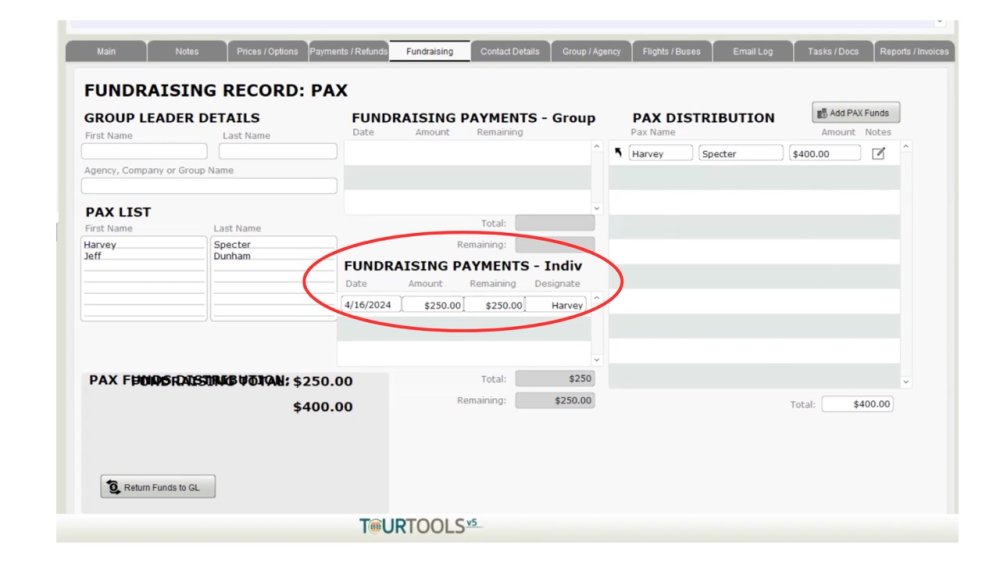
Distributing PAX Funds
- Under Fundraising tab, on the right there is ‘PAX Distribution, click ‘ Add PAX Funds’
- PAX Fundraising Entry box will show up
- First choose the fund you would like to distribute from- once you do, all other recipients will disappear.
- Enter the amount you want to fund under “PAX Add Funds’. Note: the amount you enter here has to be less or equal to the ‘amount remaining’
- Once done distributing, click ‘Distribute Funds’ at the bottom right
Fundraising to a GL Booking
Adding Fundraising Payment to a Passenger Booking
- Choose a Passenger Booking (Reservation type: GL)
- Navigate to the Payments/Refunds Tab, click on it. Scroll down to ‘Payments’ and choose ‘Alternatives’
- A ‘Payment Entry’ box will show up. Here you only enter the ‘Type of payment’ (Cash, check etc..), Check number, fund description only. No need to add the Recipient name. Make sure to check the box labeled Fundraising? found in the bottom left corner of the screen. Once all filled out, click ‘Post’
Now the Payment Entry will show under ‘Fundraising Payments- Group. Each entry denoted with its date, amount, how much is remaining from it to further distribute.
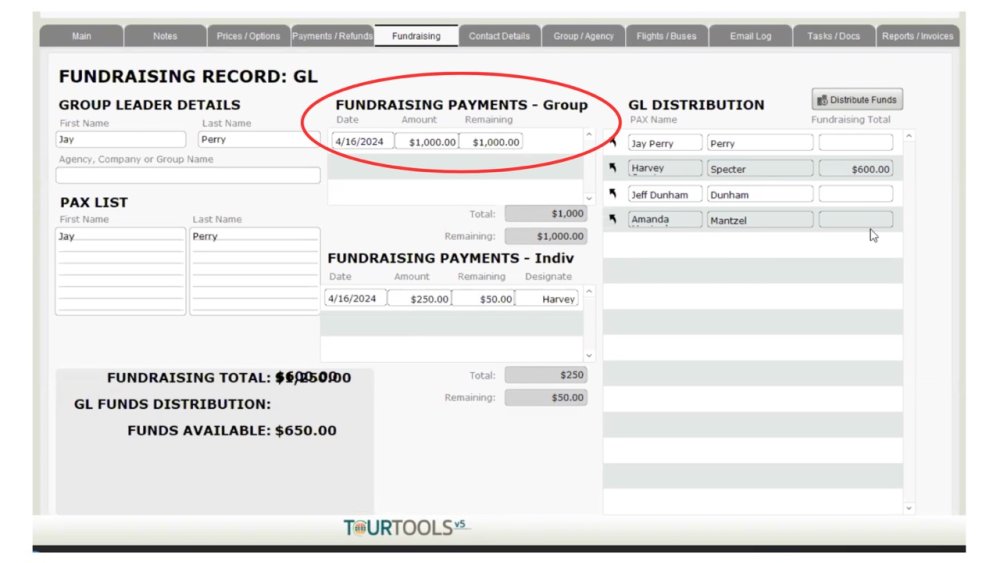
Distributing GL Funds
- Under Fundraising tab, on the right there is GL Distribution, click ‘ Add PAX Funds’
- PAX Fundraising Entry box will show up.
- Here you have 2 options, either automatically divide the funds equally between recipients or manually put in the amounts for each passenger.
Distribute Equally
- If there is one passenger you don’t want to give any funds to, click on ‘omit’ before their name.
- Click on the fund you want to distribute, it will automatically show you how much will each passenger get after splitting.
- Click ‘Load Funds’
Distribute Funds Manually/ Unequal
- Click on the fund you want to distribute
- Enter each amount manually for each passenger
- Click ‘Distribute Funds’
If you have any questions that are not answered here Contact TourTools Support for assistance.
Last modified:
January 25, 2025
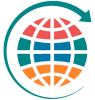


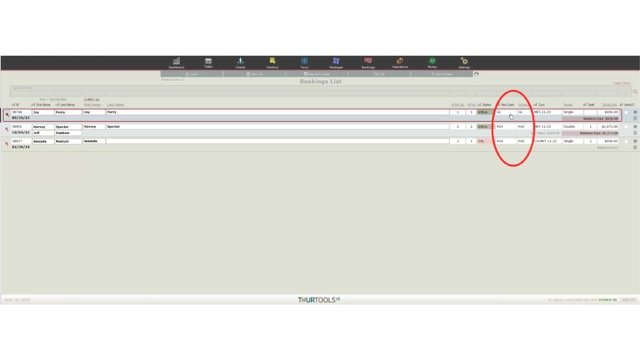
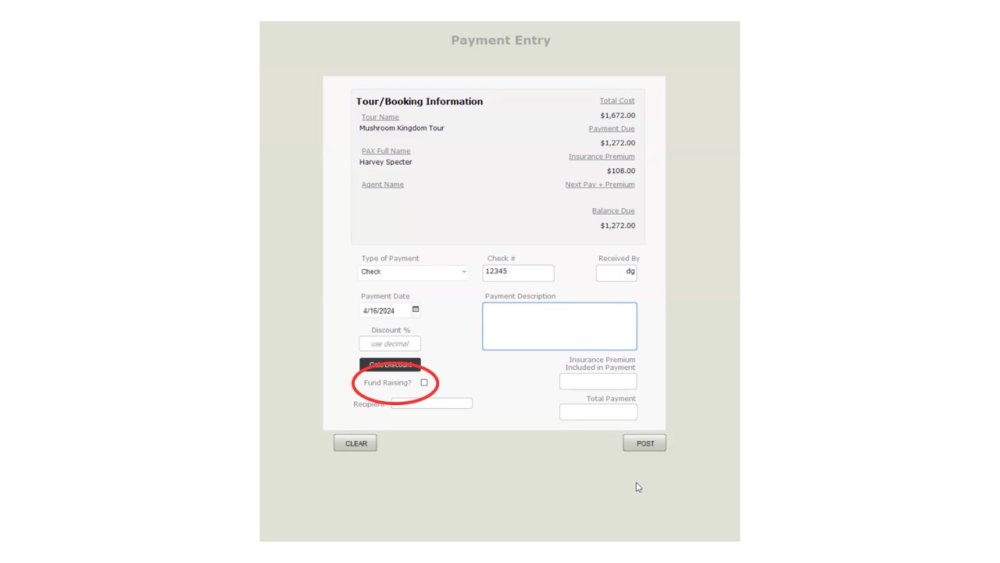
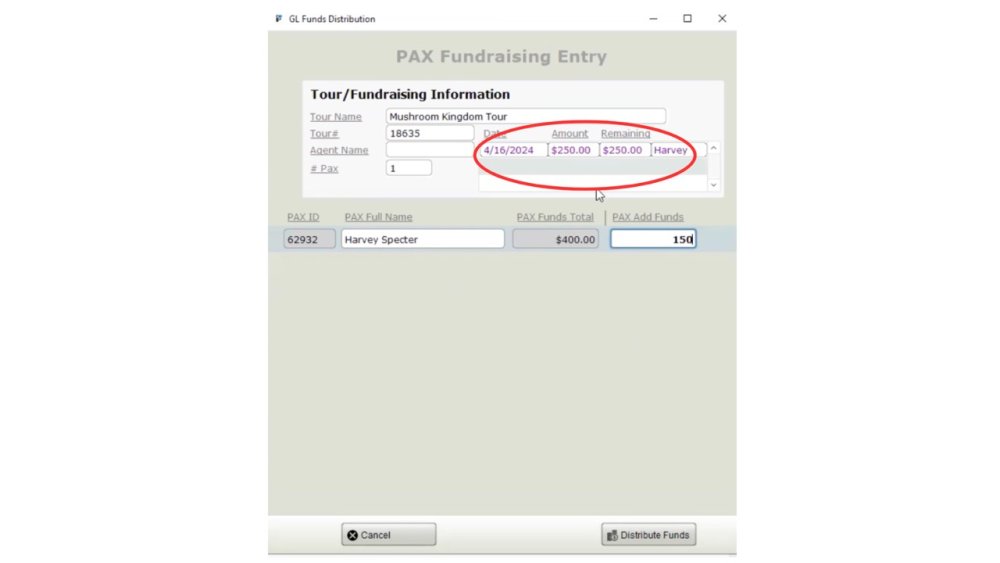

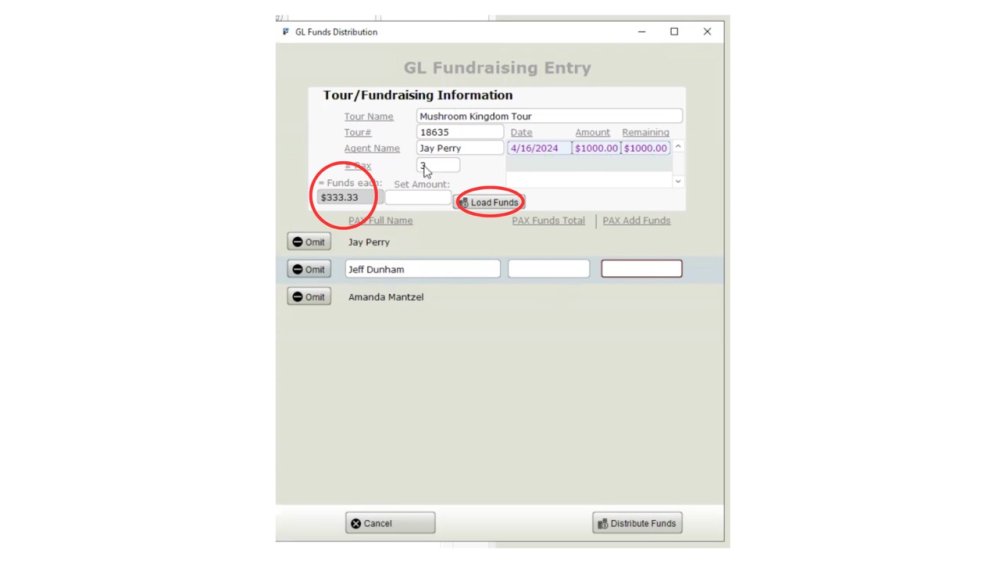

Post your comment on this topic.