This section of the User Guide is still undergoing updates. Thanks for your patience!
All primary modules in TourTools have a Detail View. In this view, you can view all of the details related to a particular Transaction.
Feature Buttons
List View
Use this button to return to the Transactions List View.
< Bookings
All buttons with a left pointing triangle will take you to related records. In this case, use this button to jump to the Bookings module and show the Booking related to this Transaction, if any.
< Clients
All buttons with a left pointing triangle will take you to related records. In this case, use this button to jump to the Clients module show the Client related to this Transaction, if any.
< Vendors
All buttons with a left pointing triangle will take you to related records. In this case, use this button to jump to the Vendor module and show the Vendor related to this Transaction, if any.
< Operations
All buttons with a left pointing triangle will take you to related records. In this case, use this button to jump to the Operations module and show Ops record related to this Transaction, if any.
Find
You can search for one or a group of record(s) by clicking on the “Find” button and entering search criteria in fields on the current screen and then clicking the Submit button. Click the Stop button to abort the find process and return to your previous found set.
Once you have entered your search criteria, you can simply hit the ENTER key to begin the Find/Search.
New Window
Clicking on the New Window allows you to open other modules within a new window so you can view 2 or 3 at the same time – this is especially helpful if you have more than one display.
Exploring the Transaction Details Layout
To keep things simple, we’re going to address first of all the information seen on the top half of the Transaction record. After that, we’ll go tab by tab through the bottom section.
Most of the fields are obvious as to the content based on the field labels. This module is being optimized and the Tabs/Buttons will be changing. Once the enhancements are completed, corresponding details will be added.
The Main / Notes Tab
This is the tab where you will find primary details related to the transaction.
The Credit Card Transaction Details Tab
If the transaction is made by credit card, more related details can be found on this tab.
The Check/eCheck Transaction Details Tab
If the transaction is made by check or e-check, more related details can be found on this tab.
The QuickBooks Details Tab
Details related to your QuickBooks integration are located on this tab.
The Reports Tab
You will find several financial reports on this tab.
If you have any questions that are not answered here Contact TourTools Support for assistance.
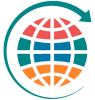






Post your comment on this topic.